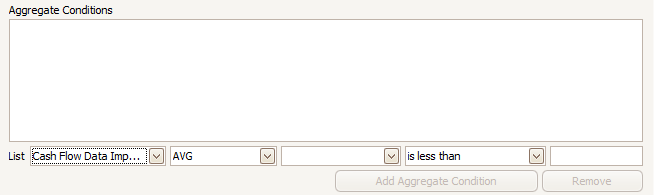Programmed Maintenance Configuration
Programmed Maintenance Configuration provides Users with the tools to set up the criteria to drive the programmed maintenance of assets.
When assets fall into the criteria set, maintenance alerts will appear in the Programmed Maintenance window.
This helps to notify you when work activities should take place in order to maintain the affected assets.
Following configuration, any alerts will then appear under the Programmed Maintenance information tab, which is accessible from the Strategic Maintenance Planning homepage (see section Programmed Maintenance).
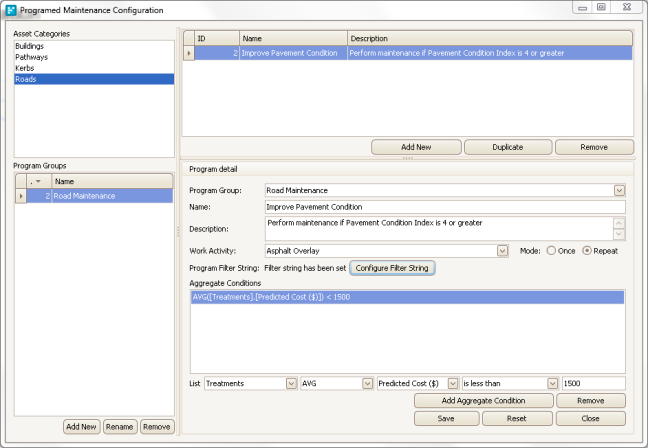
Programmed Maintenance Configuration window
To set up Programmed Maintenance criteria, you will be required to add a new Program Group to the Configuration window and enter in all the required information.
Program Group
A list of work programs for the asset class:
- Select the asset category
- Click the Program group Add New button and enter the name of the Program Group,
add multiple maintenance programs per program group - Under the Program Detail section fill in the Name of the program and add a Description
Program Detail
Here we configure work activities and the criteria that must be met.
- Select the asset category
- Select the program group
- Click the program detail Add New button and enter the name of the Program Group,
add multiple maintenance programs per program group - Select the Work Activity to take place when the programmed maintenance criteria is met using the drop-down list and specify the Mode
Filter String
Filter strings are based on standard asset fields (like the inventory tab) decide when this work activity should be triggered, ideally, a filter string should be based on fields that have perceptually changing data i.e. condition scores.
- Click Configure Filter String to activate the Filter String Configuration window, allowing you to build the criteria for when an alert should be generated.
- State this criteria as a Boolean string, for example, you may want the specified work activity to be carried on road segments when they become a condition 4 or worse.Click Save.
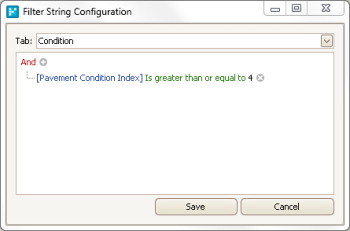
Aggregate Conditions
Aggregate Conditions are based on MDlist data (like risk assessments) decide when this work activity should be triggered, ideally, a filter string should be based on fields that have perceptually changing data i.e. condition scores.
Choose the Mdlist from the drop down
- Fill in the criteria
- Click 'Add Aggregate Condition'
- Be sure to Save when complete